DaVinci Resolve
warning
Before you are able to start with OpenPype tools in DaVinci Resolve, installation of its own Python 3.6 interpreter and PySide 2 has to be done. Go to Installation of python and pyside link for more information
OpenPype global tools
Creating Shots from timeline items
Before a clip can be published with Publisher timeline item has to be marked with OpenPype metadata markers. This way it is converted to a publishable subset.
Lets do it step by step.
Color clips before opening Create menu
Timeline video clips should be colored to Chocolate color for OpenPype to se it as selected for subset creation.
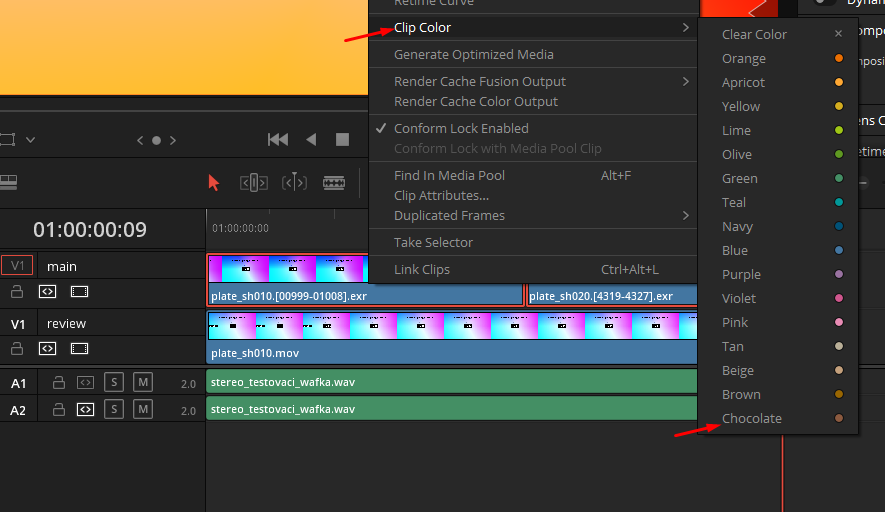
Rename timeline track names
To be able to work with dynamic subset name, which is based on track names it is recommended to rename those tracks to what type of plates their clips represent. Commonly used ones are main, review, fg01, fg02, bg, bg01, etc. It is completely up to you but we recommend to always have at least main plate. For example if a clip is on track element and subset family is set to plate then the resulting subset name will be plateElement
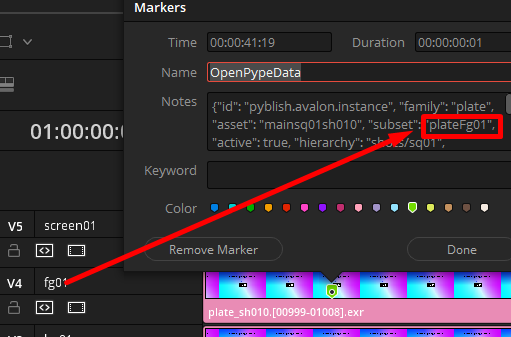 The name of the resulting subset can be seen in the OpenPypeData marker.
The name of the resulting subset can be seen in the OpenPypeData marker.
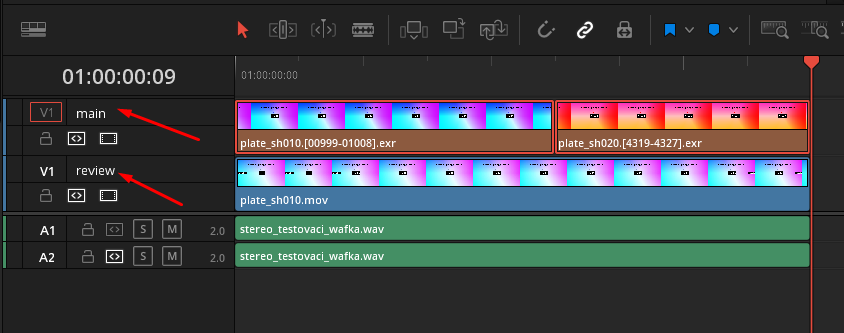 Simple track setup where we are only using
Simple track setup where we are only using main and review track names.
 An example of used track names. The yellow frame is highlighting vertically aligned clips - which are going to be renamed and grouped together under one asset (shot) name. The concept of vertical renaming will be explained later in Vertical Synchronization of Subset Attributes.
An example of used track names. The yellow frame is highlighting vertically aligned clips - which are going to be renamed and grouped together under one asset (shot) name. The concept of vertical renaming will be explained later in Vertical Synchronization of Subset Attributes.
Create menu...
After all clips which are intended to be converted to publishable instances are colored to Chocolate color, you can open OpenPype menu.
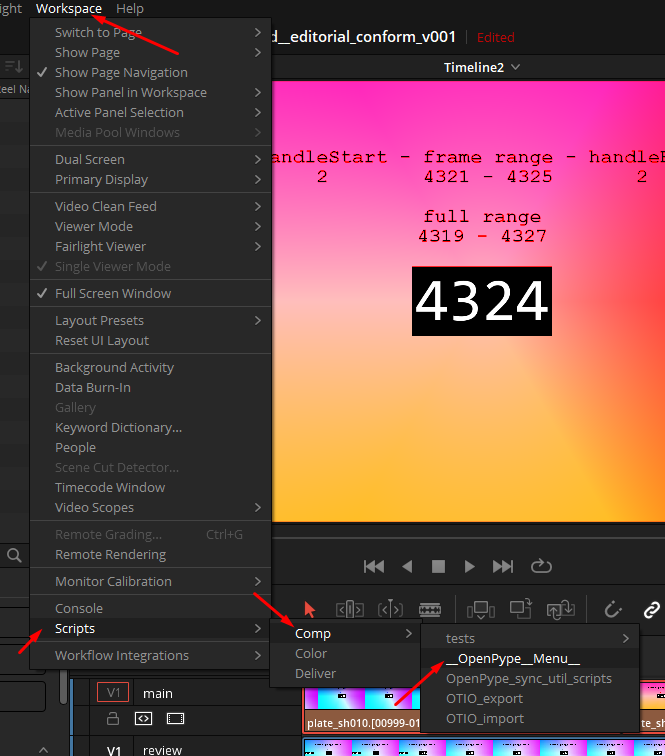
After the menu widget is opened (it can take while so be patient please :).
Hit Create ... and then set Use selection to active and select the family to Create Publishable Clips.
The Subset name can stay as it is, it is not going to be used because each clip will generate it's own name.
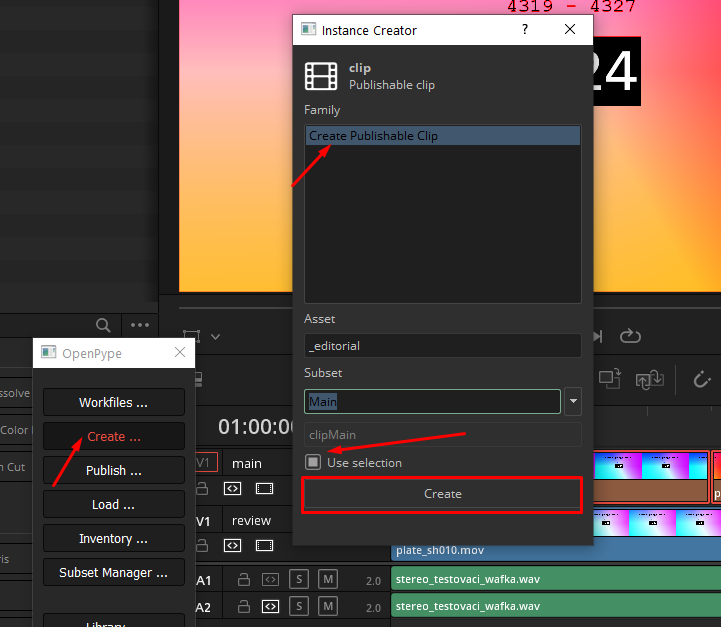
The new windows that opens, let's you define various attributes for your future subsets and shots.
Set Rename clips to active if you wish to use different names of shots in pipeline then the original clip names conformed from EDL/XML.
Count sequence from - Start of the shot numbering if # is used in one of the keywords
Stepping number - Sequential gaps in the numbering
As you can see the in {shot} key within Shot Template Keywords section, you can use # symbol do define padding of the number in sequence and where it's going to be used.
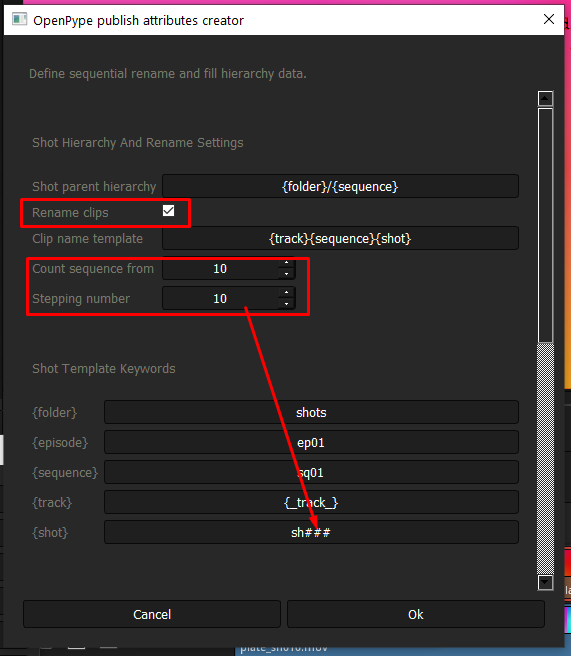
Notice the relationship of following sections. Keys from Shot Template Keywords sections will be used for formatting of templates in Shot Hierarchy And Rename Settings section.
Shot parent hierarchy will be forming parents of the asset (shot) the hidden root for this is project folder. So for example of this template we will get resulging string shots/sq01
Clip name template in context of clip sitting on track name main in second position mainsq01sh020. This is due track key is hosting {_track_} which is inheriting name form timeline track name. Other allowed namespases are:
{_sequence_}: timeline name{_clip_}: clip name{_trackIndex_}: position of track on timeline from bottom{_clipIndex_}: clip position on timeline from left
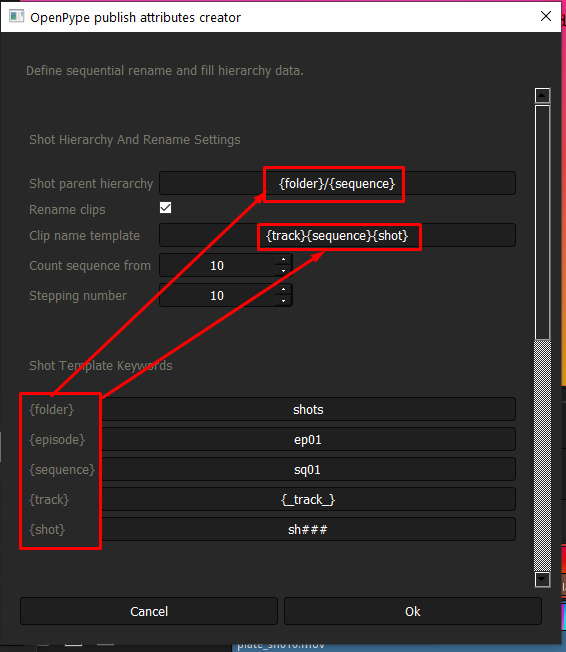
Vertical synchronization of subset attributes
In case you are only working with two tracks on timeline where main track is going to be used as plates for compositors and review track holds mp4 clips for offlines and web preview. Enable vertical sync can be deactivated.
In multiple tracks scenario - as mentioned here - it is recommended to activate Enable vertical sync and define the hero (driving) track to main. This will ensure that all of the clips on corresponding to the same shots will have the same publishing parameters.
Publishing Shots
Once all Chocolate colored clips have gone through the creator, have been colored to Pink color and a marker has been created for each of them, it means they have been successfully converted to publishable clips. Now we can run Publisher - it's button can be found in the OpenPype menu.
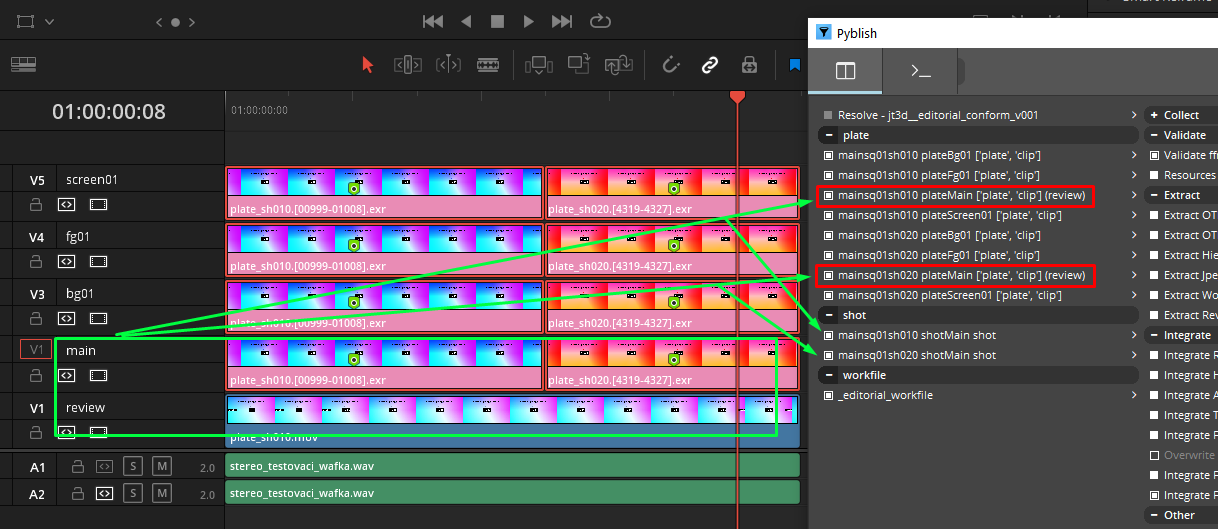 Notice that the main track clips and review had been merged into one instance. And since it is main
Notice that the main track clips and review had been merged into one instance. And since it is main hero clip it is also holding all new shot metadata. For that reason it also create secon instance for each with shot family. This instance will create all shot hierarchy and pass frame range attributes to shot (asset).
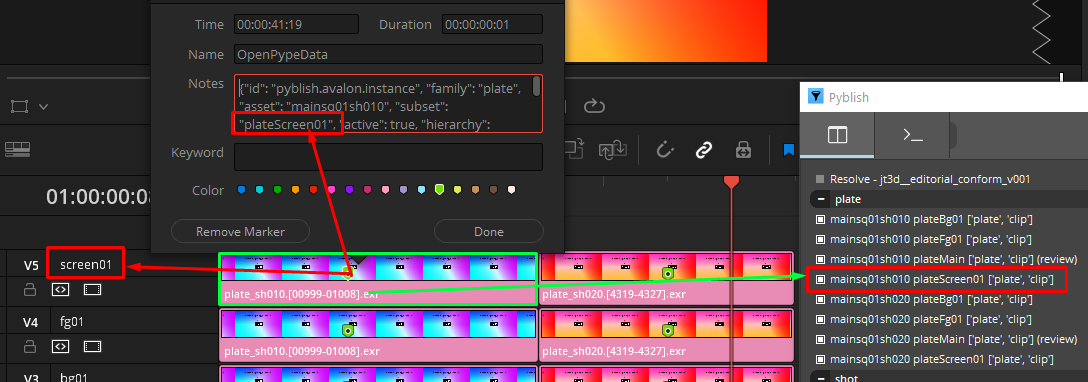 Also notice how the subset name is formed form a track name and subset family from previous steps.
Also notice how the subset name is formed form a track name and subset family from previous steps.
Also important is to notice the asset name in OpenPypeData at marker - the name is the same for all Vertically renamed shots as they have been grouped together. Unfortunately Resolve is not allowing to rename the clips so the only way to know is to see it in marker's metadata.