Hosts Setup
Host configuration
To add new host application (for example new version of Autodesk Maya, etc.) just follow these steps:
Launchers
You can find launchers in repos/pype-config. You can notice there is a bunch of TOML files and Linux and Windows shell scripts in their respective folders. TOML file
holds basic metadata information for host application. Their naming convention is important and follow this pattern:
app_name[_version].toml
for example maya_2020.toml or nuke_11.3.toml. More about it later. For now, lets look on content of one of these files:
executable = "unreal"
schema = "avalon-core:application-1.0"
application_dir = "unreal"
label = "Unreal Editor 4.24"
ftrack_label = "UnrealEditor"
icon ="ue4_icon"
launch_hook = "pype/hooks/unreal/unreal_prelaunch.py/UnrealPrelaunch"
ftrack_icon = '{}/app_icons/ue4.png'
executable- specifies name (without extension) of shell script launching application (in windows/linux/darwin folders)schema- not important, specifying type of metadataapplication_dir- this specifies name of folder used in app key in anatomy templateslabel- name of application to show in launcherftrack_label- name under which this application is show in ftrack actions (grouped by)icon- application icon used in avalon launcherlaunch_hook- path to Python code to execute before application is started (currently only from ftrack action)ftrack_icon- icon used in ftrack
Environments
You can modify environment variables for you application in repos/pype-config/environments. Those files are
JSON files. Those file are loaded and processed in somewhat hierarchical way. For example - for Autodesk Maya 2020, first file named maya.json is processed and then maya_2020.json is. Syntax is following:
{
"VARIABLE": "123",
"NEXT_VARIABLE": "{VARIABLE}4",
"PLATFORMS": {
"windows": "set_on_windows",
"linux": "set_on_linux",
"darwin": "set_on_max"
},
"PATHS: [
"paths/1", "path/2", "path/3"
]
}
This will result on windows in environment with:
VARIABLE="123"
NEXT_VARIABLE="1234"
PLATFORMS="set_on_windows"
PATHS="path/1;path/2;path/3"
Ftrack
You need to add your new application to ftrack so it knows about it. This is done in System Preferences of
ftrack in Advanced:Custom Attributes. There you can find applications attribute. It looks like this:
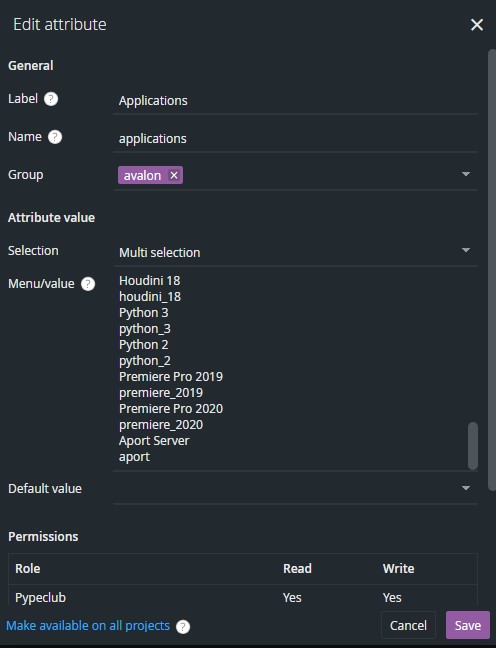
Menu/value consists of two rows per application - first row is application name and second is basically filename of this TOML file mentioned above without .toml extension. After you add or modify whatever you need here, you need to add you new application to project in ftrack. Just open project Info in ftrack, find out
Applications and add your new application there. If you are running event server then this information is synced to avalon automatically. If not, you need to sync it manually by running Sync to Avalon action.
Now, restart Pype and your application should be ready.
Conclusion
To wrap it up:
- create your shell scripts to launch application (don't forget to set correct OS permissions)
- create TOML file pointing to shell scripts, set you icons and labels there
- check or create you environment JSON file in
environmentseven if it is empty ({}) - to make it work with ftrack, modify applications in Custom Attributes, add it to your project and sync
- restart Pype
Autodesk Maya
Autodesk Maya is supported out of the box and doesn't require any special setup. Even though everything should be ready to go from the start, here is the checklist to get pype running in Maya
- Correct executable in launchers as explained in here
- Pype environment variable added to
PYTHONPATHkey inmaya.jsonenvironment preset.
{
"PYTHONPATH": [
"{PYPE_ROOT}/repos/avalon-core/setup/maya",
"{PYPE_ROOT}/repos/maya-look-assigner"
]
}
Foundry Nuke
Foundry Nuke is supported out of the box and doesn't require any special setup. Even though everything should be ready to go from the start, here is the checklist to get pype running in Nuke
- Correct executable in launchers as explained in here
- Following environment variables in
nuke.jsonenvironment file. (PYTHONPATH might need to be changed in different studio setups)
{
"NUKE_PATH": [
"{PYPE_ROOT}/repos/avalon-core/setup/nuke/nuke_path",
"{PYPE_MODULE_ROOT}/setup/nuke/nuke_path",
"{PYPE_STUDIO_PLUGINS}/nuke"
],
"PYPE_LOG_NO_COLORS": "True",
"PYTHONPATH": {
"windows": "{VIRTUAL_ENV}/Lib/site-packages",
"linux": "{VIRTUAL_ENV}/lib/python3.6/site-packages"
}
}
AWS Thinkbox Deadline
To support AWS Thinkbox Deadline you just need to:
- enable it in init_env key of your
deploy.jsonfile:
{
"PYPE_CONFIG": "{PYPE_ROOT}/repos/pype-config",
"init_env": ["global", "avalon", "ftrack", "deadline"]
}
Edit
repos/pype-config/environments/deadline.jsonand changeDEADLINE_REST_URLto point to your Deadline Web API service.Set up Deadline Web API service. For more details on how to do it, see here.
Pype Dealine supplement code
There is some code needed to be installed on Deadline repository. You can find this repository overlay in
pype-setup/vendor/deadline. This whole directory can be copied to your existing deadline repository.
Currently there is just GlobalJobPreLoad.py script taking care of path remapping in case of multiplatform machine setup on farm. If there is no mix of windows/linux machines on farm, there is no need to use this.
Virtual Vertex Muster
warning
Support for Muster was removed from OpenPype and AYON.
Pype supports rendering with Muster. To enable it:
- Add
musterto init_env to yourdeploy.jsonfile:
{
"PYPE_CONFIG": "{PYPE_ROOT}/repos/pype-config",
"init_env": ["global", "avalon", "ftrack", "muster"]
}
Configure URL to Muster Web API - in
repos/pype-config/environments/muster.json. There you need to setMUSTER_REST_URLto correct value.Enabled muster in tray presets
Template mapping
For setting up muster templates have a look at Muster Template preset
note
User will be asked for it's Muster login credentials during Pype startup or any time later if its authentication token expires.
Clockify
Clockify integration allows pype users to seamlessly log their time into clockify in the background. This in turn allow project managers to have better overview of all logged times with clockify dashboards and analytics.
- Enable clockify, add
clockifyto init_env in yourdeploy.jsonfile:
{
"PYPE_CONFIG": "{PYPE_ROOT}/repos/pype-config",
"init_env": ["global", "avalon", "ftrack", "clockify"]
}
- Configure your clockify workspace. In
repos/pype-config/environments/clockify.json, you need to changeCLOCKIFY_WORKSPACEto the correct value
{
"CLOCKIFY_WORKSPACE": "test_workspace"
}
- Enabled Clockify in tray presets
note
User will be asked for it's Clockify login credentials during Pype startup.
Unreal Editor
Pype supports Unreal. This support is currently tested only on Windows platform.
You can control Unreal behavior by editing repos/pype-config/presets/unreal/project_setup.json:
{
"dev_mode": false,
"install_unreal_python_engine": false
}
Setting dev_mode to true will make all new projects created on tasks by pype C++ projects. To work with those,
you need Visual Studio installed.
install_unreal_python_engine will install 20tab/UnrealEnginePython as plugin
in new project. This implies dev_mode. Note that UnrealEnginePython is compatible only with specific versions of Unreal Engine (usually not with the latest one). This plugin is not needed but can be used along "standard" python support in Unreal Engine to
extend Pype or Avalon functionality.
Unreal Engine version detection
Pype is trying to automatically find installed Unreal Engine versions. This relies on Epic Games Launcher.
If you have custom install location (for example you've built your own version from sources), you can set
UNREAL_ENGINE_LOCATION to point there. Pype then tries to find UE version in UE_x.xx subfolders.
Avalon Unreal Integration plugin
Avalon/Pype integration needs Avalon Unreal Integration Plugin. Use AVALON_UNREAL_PLUGIN environment variable to point to it. When new
UE project is created, file are copied from this directory to project Plugins. If Pype detects that plugin
isn't already built, it will copy its source codes to new project and force dev_mode. In that case, you need
Visual Studio to compile the plugin along with the project code.
Dependencies
Pype integration needs:
- Python Script Plugin enabled (done automatically)
- Editor Scripting Utilities (done automatically)
- PySide installed in Unreal Python 2 (or PySide2/PyQt5 if you've build Unreal Editor with Python 3 support) (done automatically)
- Avalon Unreal Integration plugin (sources are on GitHub)
- Visual Studio 2017 is needed to build Avalon Unreal Integration Plugin and/or if you need to work in
dev_mode
Environment Variables
AVALON_UNREAL_EDITORpoints to Avalon Unreal Integration Plugin sources/buildUNREAL_ENGINE_LOCATIONto override Pype autodetection and point to custom Unreal intallationPYPE_UNREAL_ENGINE_PYTHON_PLUGINpath to 20tab/UnrealEnginePython optional plugin