Yeti for Maya
Working with Yeti in OpenPype
OpenPype can work with Yeti in two data modes. It can handle Yeti caches and Yeti rigs.
Yeti Caches
Creating and publishing
Let start by creating simple Yeti setup, just one object and Yeti node. Open new empty scene in Maya and create sphere. Then select sphere and go Yeti → Create Yeti Node on Mesh Open Yeti node graph Yeti → Open Graph Editor and create setup like this:
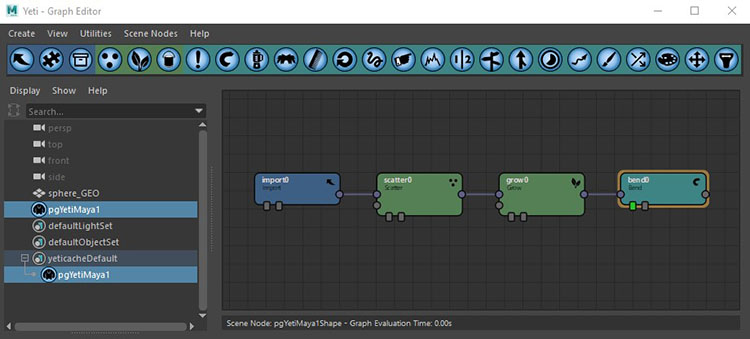
It doesn't matter what setting you use now, just select proper shape in first
Import node. Select your Yeti node and create Yeti Cache instance - OpenPype → Create...
and select Yeti Cache. Leave Use selection checked. You should end up with this setup:
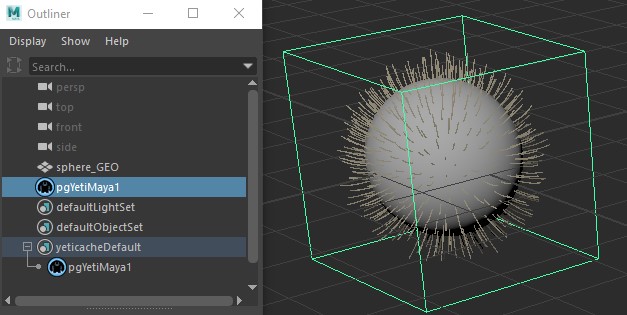
You can see there is yeticacheDefault set. Instead of Default it could be named with
whatever name you've entered in subset field during instance creation.
We are almost ready for publishing cache. You can check basic settings by selecting Yeti cache set and opening Extra attributes in Maya Attribute Editor.
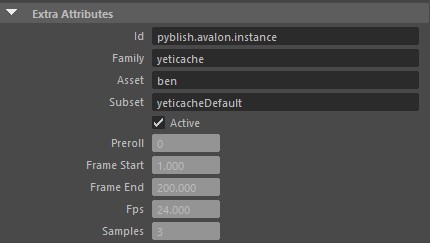
Those attributes there are self-explanatory, but:
Prerollis number of frames simulation will run before cache frames are stored. This is useful to "steady" simulation for example.Frame Startfrom what frame we start to store cache filesFrame Endto what frame we are storing cache filesFpsof cacheSampleshow many time samples we take during caching
You can now publish Yeti cache as any other types. OpenPype → Publish. It will
create sequence of .fur files and .fursettings metadata file with Yeti node
setting.
Collect Yeti Cache failure
If you encounter Collect Yeti Cache failure during collecting phase, and the error is like
No object matches name: pgYetiMaya1Shape.cbId
then it is probably caused by scene not being saved before publishing.
Loading
You can load Yeti cache by OpenPype → Load .... Select your cache, right+click on it and select Load Yeti cache. This will create Yeti node in scene and set its cache path to point to your published cache files. Note that this Yeti node will be named with same name as the one you've used to publish cache. Also notice that when you open graph on this Yeti node, all nodes are as they were in publishing node.
Yeti Rigs
Creating and publishing
Yeti Rigs are designed to connect to published models or animation rig. The workflow gives the Yeti Rig full control on that geometry to do additional things on top of whatever input comes in, e.g. deleting faces, pushing faces in/out, subdividing, etc.
Let's start with a model or rig loaded into the scene. Here we are using a simple rig.
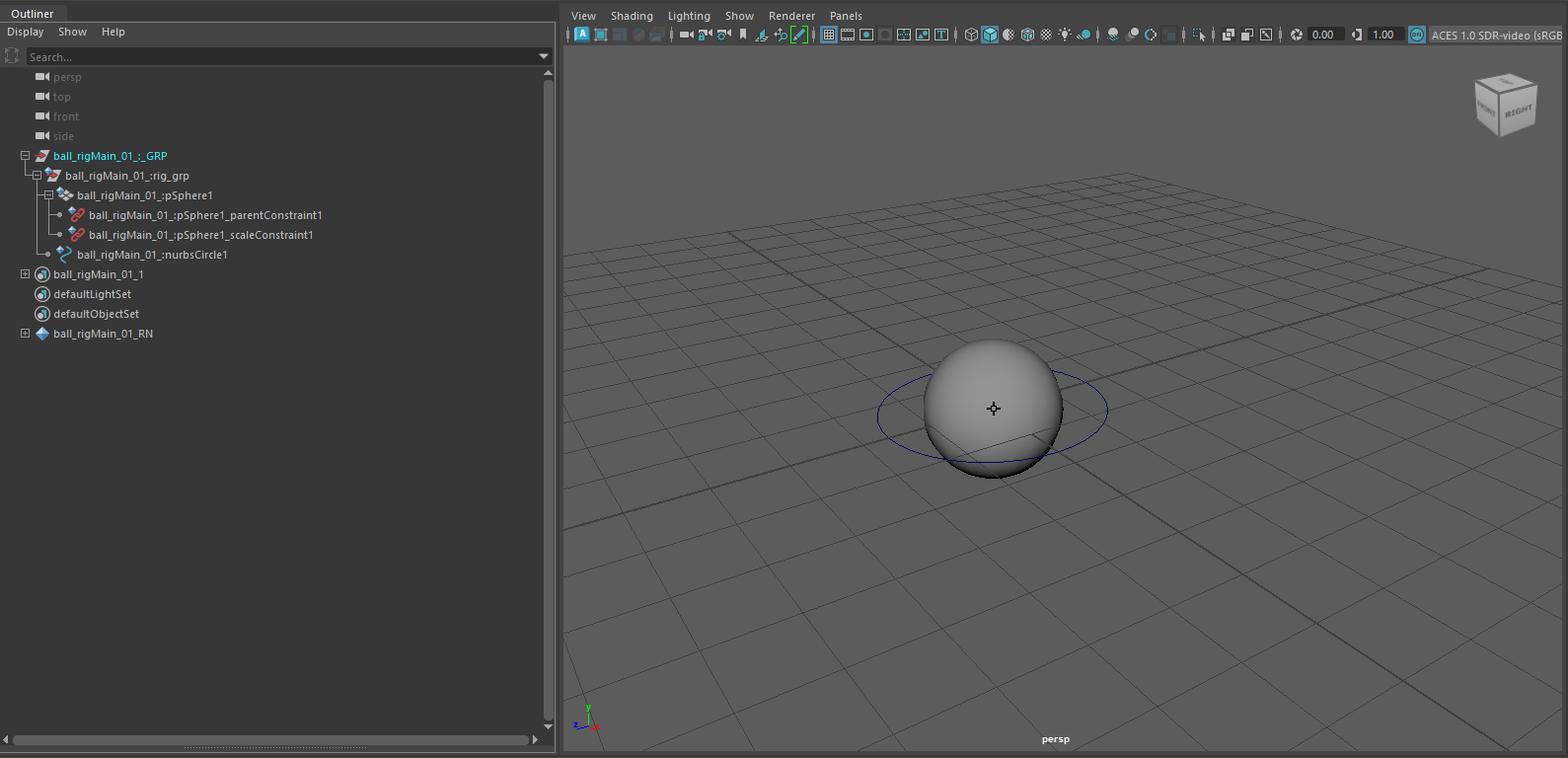
We'll need to prepare the scene a bit. We want some Yeti hair on the ball geometry, so duplicating the geometry, adding the Yeti hair and grouping it together.
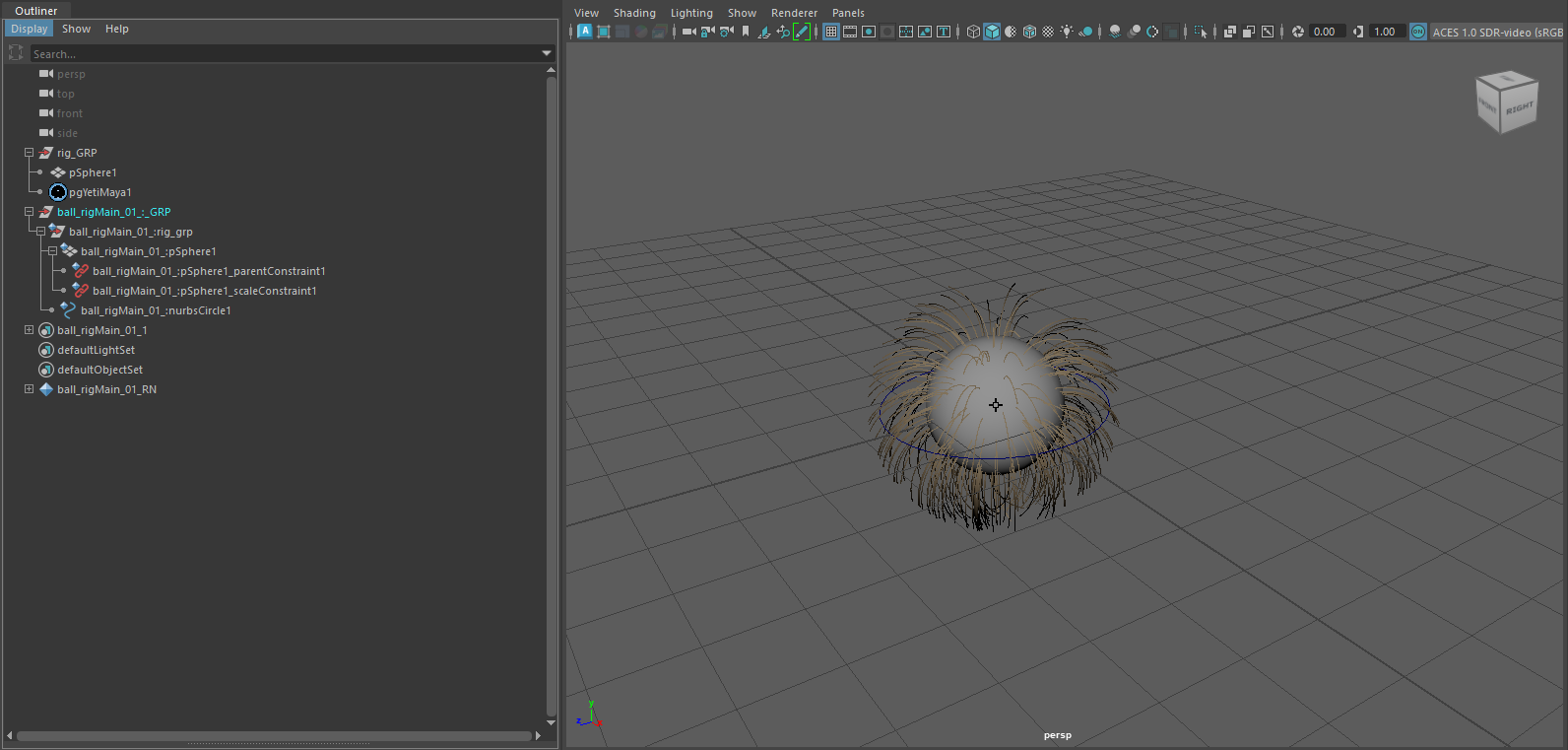
yeti nodes and types
You can use any number of Yeti nodes and types, but they have to have unique names.
Now we need to connect the Yeti Rig with the animation rig. Yeti Rigs work by publishing the attribute connections from its input nodes and reconnect them later in the pipeline. This means we can only use attribute connections to from outside of the Yeti Rig hierarchy. Internal to the Yeti Rig hierarchy, we can use any complexity of node connections. We'll connnect the Yeti Rig geometry to the animation rig, with the transform and mesh attributes.
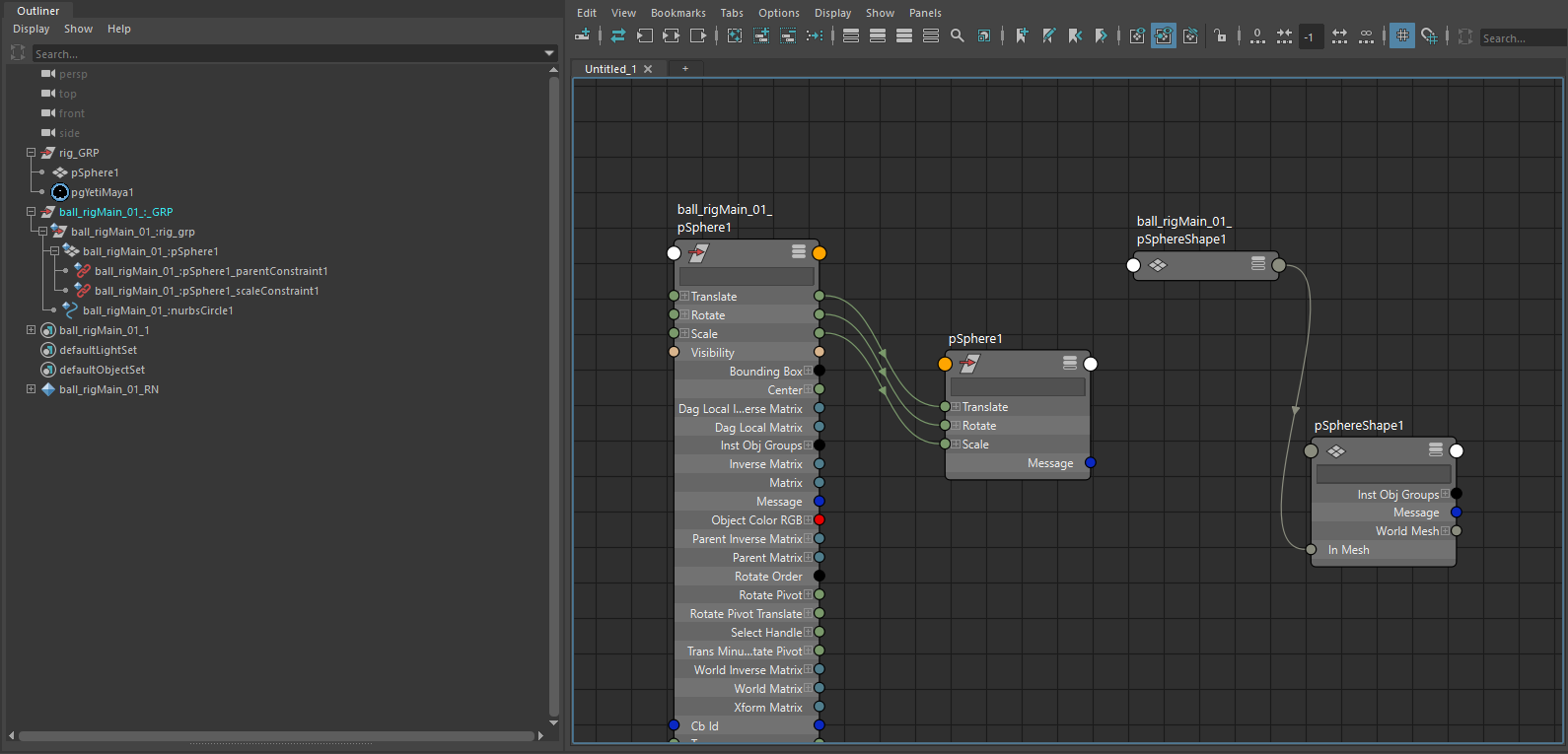
Now we are ready for publishing. Select the Yeti Rig group (rig_GRP) and
create Yeti Rig instance - OpenPype → Create... and select Yeti Rig.
Leave Use selection checked.
Last step is to add our geometry to the rig instance, so middle+drag its
geometry to input_SET under the yetiRigMain set representing rig instance.
Note that its name can differ and is based on your subset name.
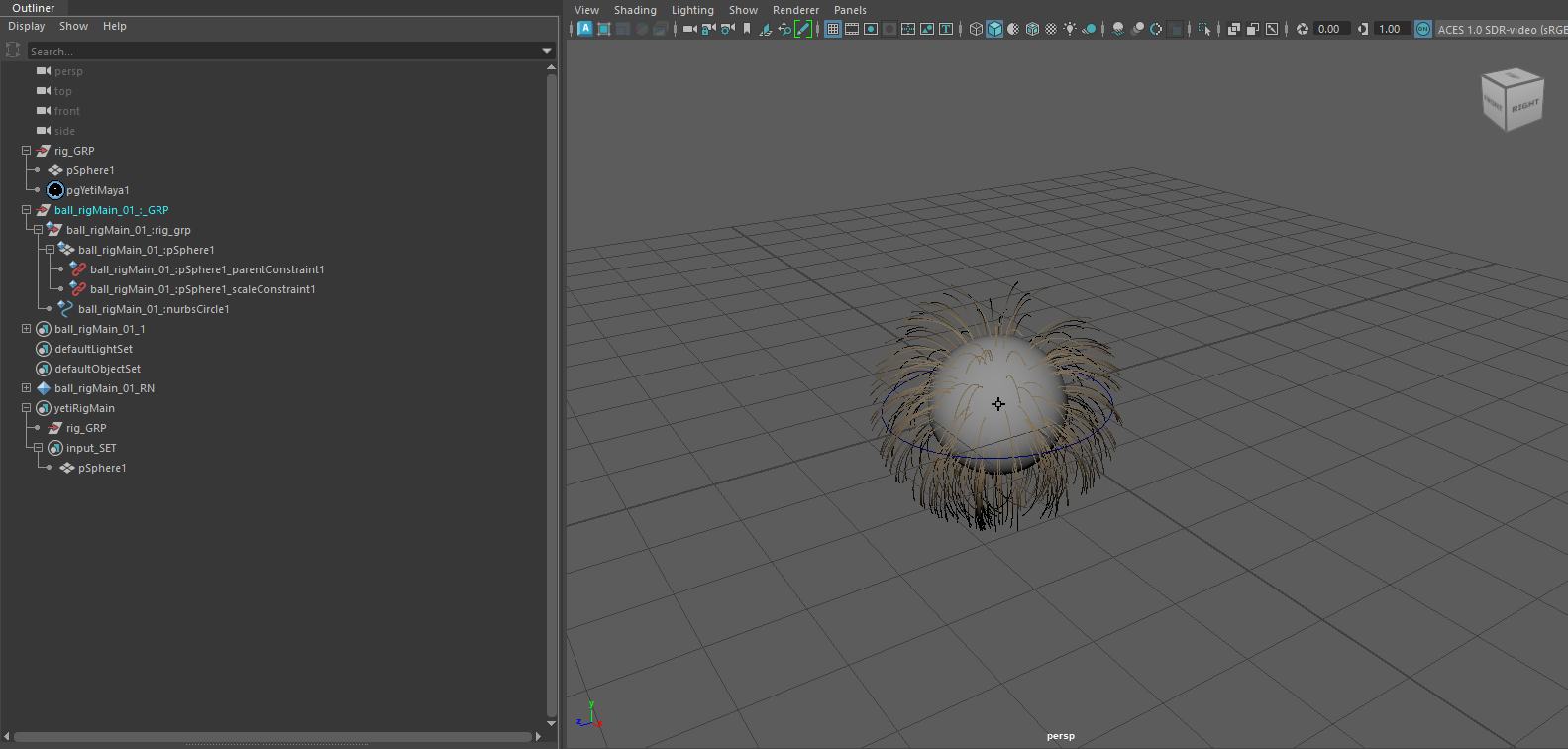
You can have any number of nodes in the Yeti Rig, but only nodes with incoming attribute connections from outside of the Yeti Rig hierarchy is needed in the input_SET.
Save your scene and ready for publishing our new simple Yeti Rig!
Go to publish OpenPype → Publish and run. This will publish rig with its geometry
as .ma scene, save Yeti node settings and export one frame of Yeti cache from
the beginning of your timeline. It will also collect all textures used in Yeti
node, copy them to publish folder resource directory and set Image search path
of published node to this location.
Loading
You can load published Yeti Rigs in OpenPype with OpenPype → Load ..., select you Yeti rig and right+click on it. In context menu you should see Load Yeti Rig item (among others).
To connect the Yeti Rig with published animation, we'll load in the animation and use the Inventory to establish the connections.
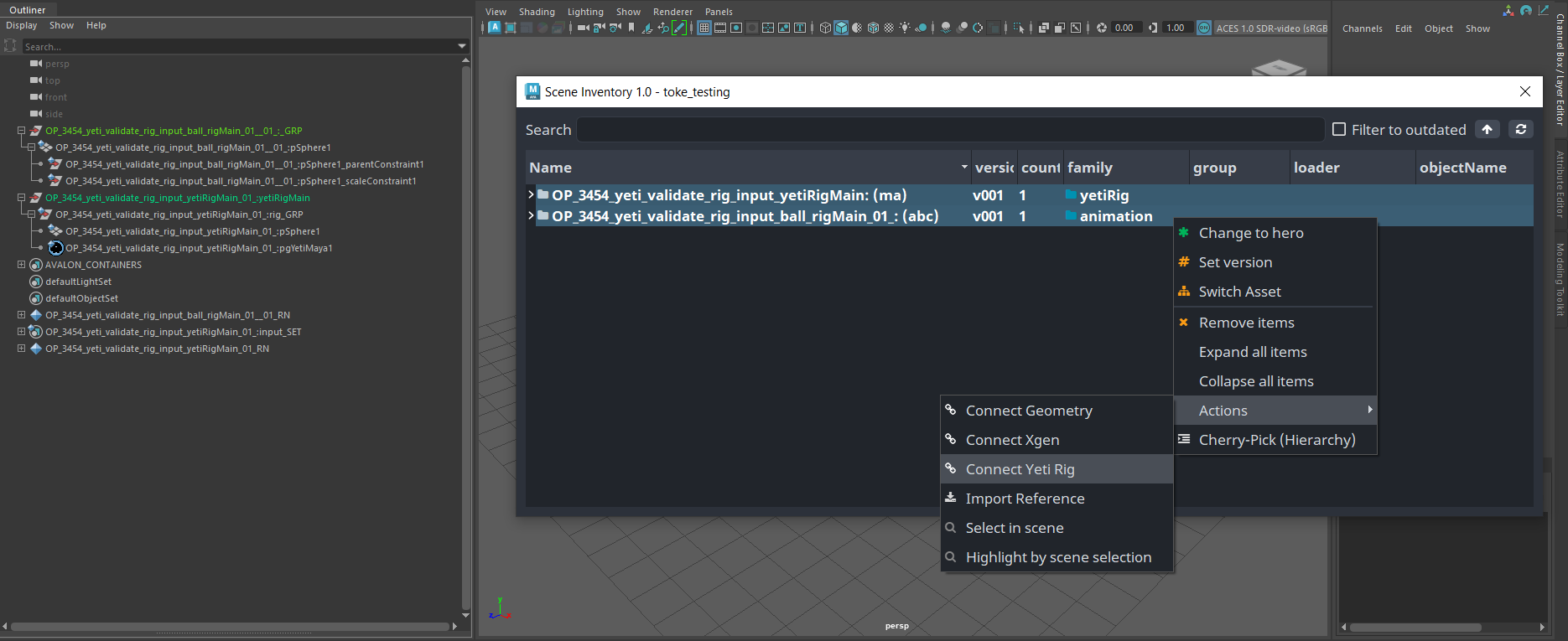
The Yeti Rig should now be following the animation. 🎉